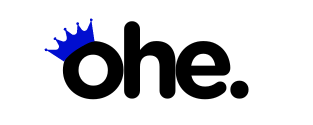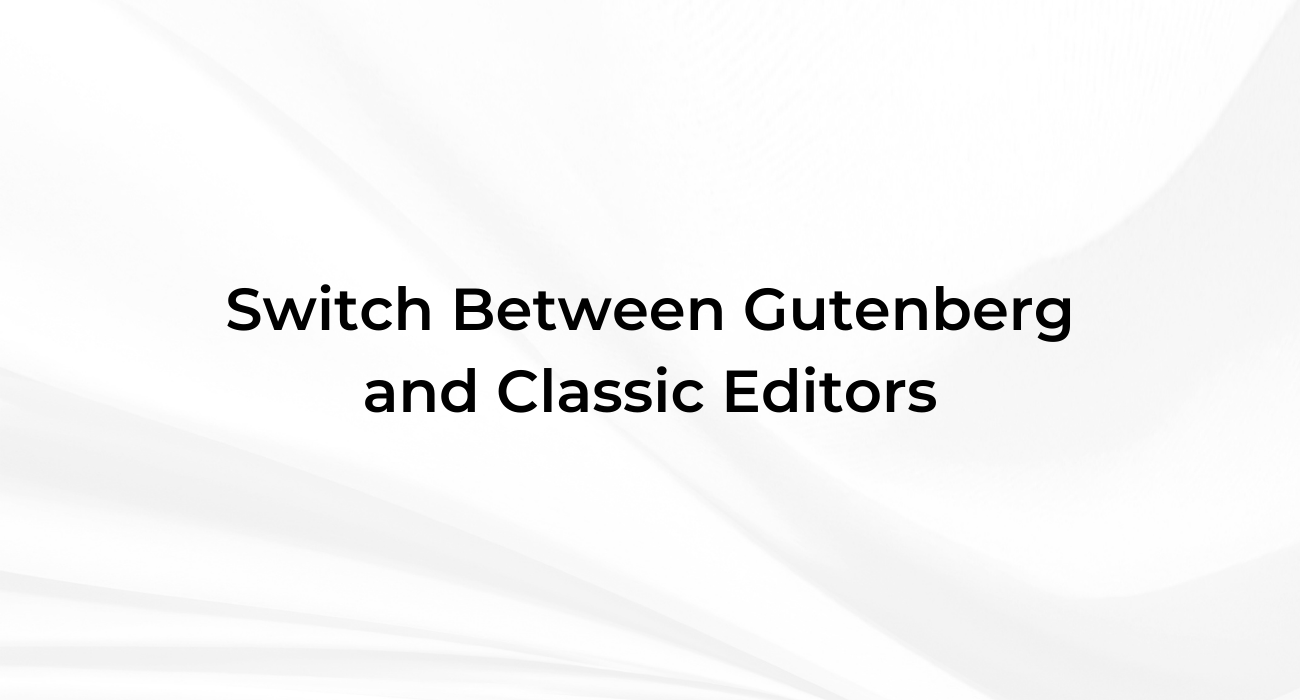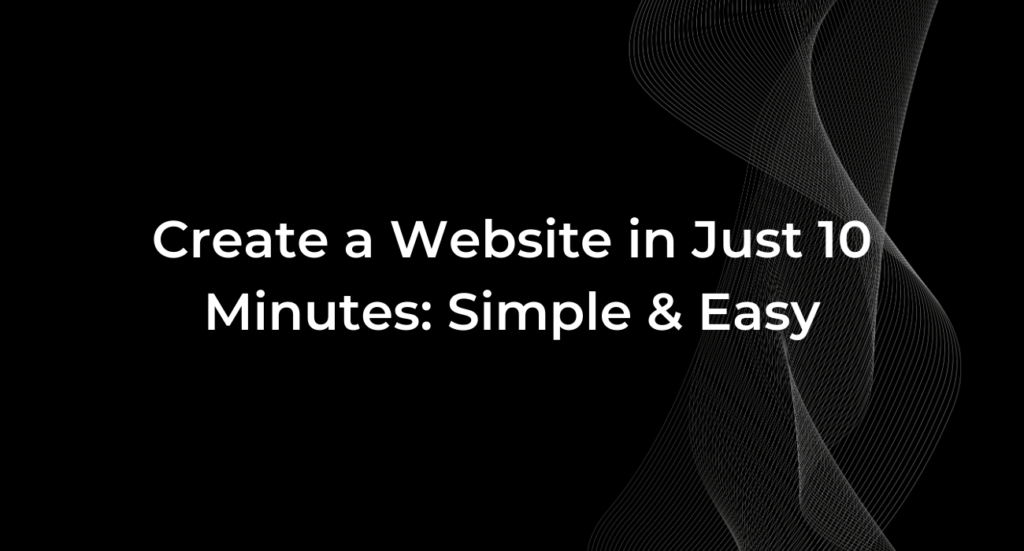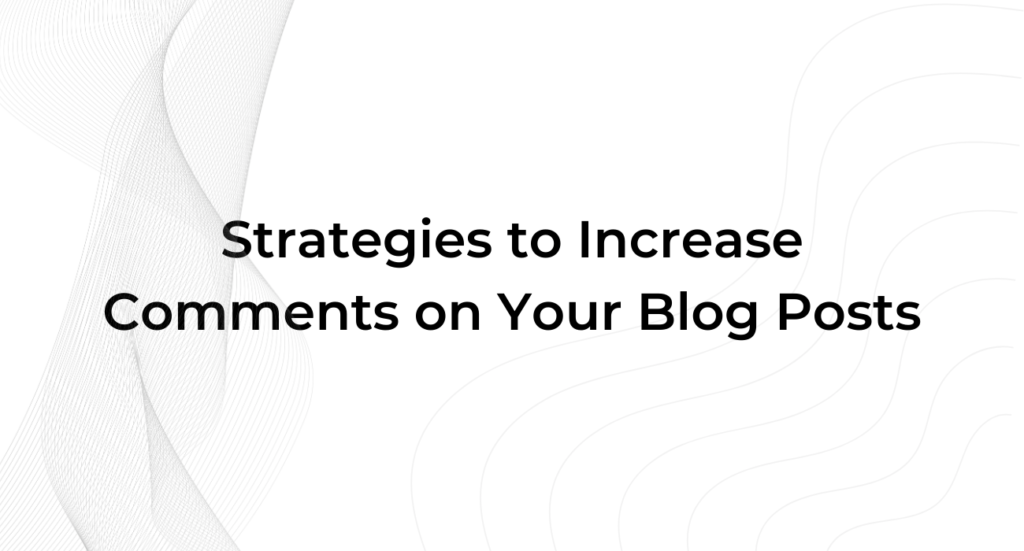Are you struggling to choose between the Gutenberg and Classic editors in WordPress? You’re not alone. Many WordPress users are unsure which editor best suits their needs, but the good news is that you can easily switch between them depending on your workflow. In this guide, we’ll show you how to switch between Gutenberg and Classic editors in WordPress effortlessly, allowing you to take full advantage of both editing experiences.
Why Switch Between Gutenberg and Classic Editors?
WordPress offers two powerful editors: the Gutenberg editor, which brings a block-based editing approach, and the Classic editor, known for its simplicity and traditional feel. Depending on your specific needs, each editor has its benefits—and knowing how to switch between them effortlessly can give you more flexibility and control over your content creation.
Step-by-Step Guide to Switching Editors
To make switching between Gutenberg and Classic editors its very easy, follow these steps:
- Install the Classic Editor Plugin
- If you prefer using the Classic editor, the best way to access it is by installing the Classic Editor plugin.
- Once installed, you can easily switch from Gutenberg to Classic through the settings.
- Configure Your Settings
- Navigate to Settings > Writing in your WordPress dashboard.
- Choose your preferred default editor—Gutenberg or Classic. This option allows you to decide which editor to use for new posts.
- Switch Editors for Existing Posts
- You can switch editors for individual posts as needed. Simply open the post in your WordPress dashboard and click on the editor switch button to move from Gutenberg to Classic or vice versa.
Benefits of Using Both Editors
- Gutenberg Editor: Ideal for more dynamic, visually appealing content using blocks. You can create complex layouts without needing coding skills.
- Classic Editor: Great for those who prefer a simpler, traditional text editor without the blocks interface.
- Flexibility: Switching between editors allows you to leverage the strengths of each, depending on the project.
Common Scenarios for Switching Editors
- Working with Older Content: If your website has posts created with the Classic editor, switching back ensures consistency without disrupting your content’s format.
- Creating Complex Layouts: Use Gutenberg for posts requiring multimedia or visually engaging layouts, while keeping simpler posts in the Classic editor.
Troubleshooting Common Issues
Sometimes, switching between Gutenberg and Classic editors can cause formatting issues or missing elements.
Here are a few quick fixes:
- Formatting Problems: Use the Preview option to check how your post appears before publishing. Make adjustments accordingly.
- Plugin Conflicts: Ensure your plugins are up-to-date and compatible with both editors to avoid unexpected behavior.
Conclusion
Switching between Gutenberg and Classic editors in WordPress easily gives you the ultimate flexibility in content creation. Whether you prefer Gutenberg’s modern, block-based style or the familiar simplicity of the Classic editor, expert both editors helps you create the perfect content for your audience. Now that you know how to switch effortlessly, you can focus on what truly matters—creating engaging content.
Ready to enhance your WordPress editing experience? Start switching between Gutenberg and Classic editors today and enjoy the best of both worlds!