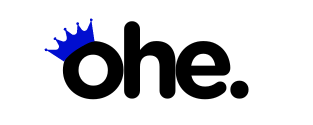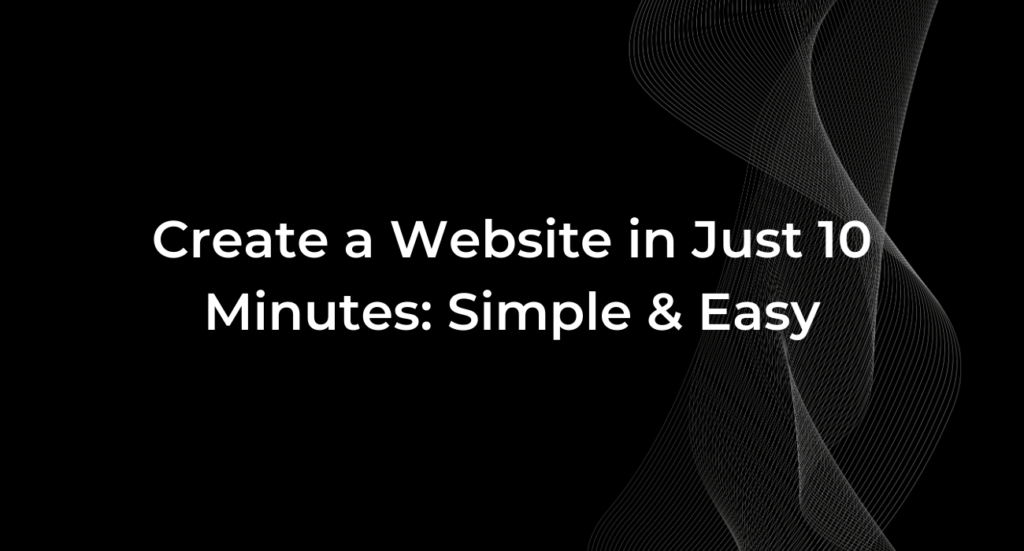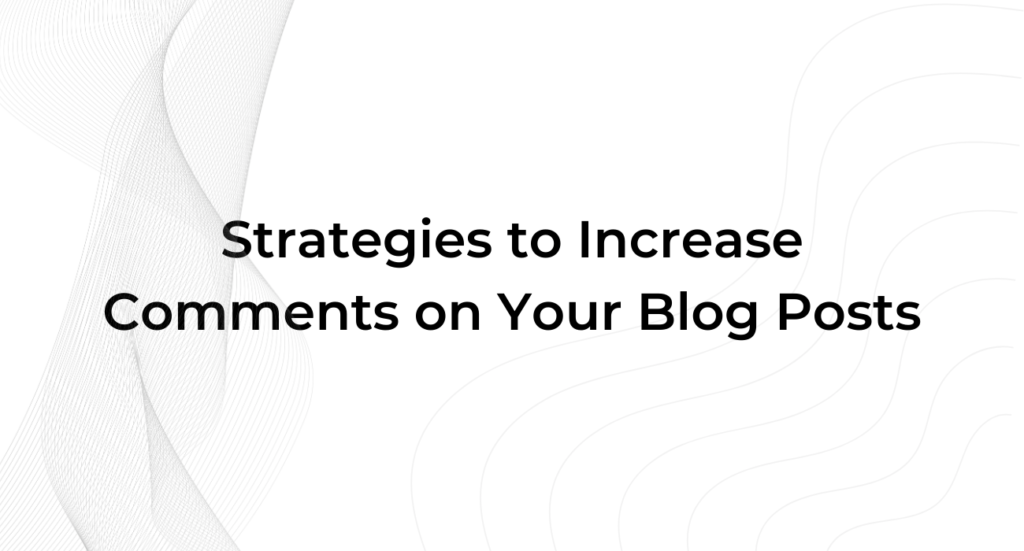The Document Object Model (DOM) is a programming interface that represents the structure of a webpage as a tree of objects. It allows web developers to manipulate the content, structure, and style of a website dynamically. Essentially, the DOM provides a way for scripts, like JavaScript, to interact with and modify the document’s elements—such as paragraphs, images, and headers—making webpages more interactive and responsive to user actions.
Importance of DOM Size in Website Performance
The size of the DOM plays a crucial role in website performance. A larger DOM size can significantly slow down a website’s loading time, leading to a less responsive user experience. This happens because the browser has to process more elements, increasing the time it takes to render the page.
A large DOM can also affect critical performance metrics such as Time to Interactive (TTI) and First Contentful Paint (FCP), which are key components of Google’s Core Web Vitals. Furthermore, a bloated DOM can lead to increased memory usage, making the website less efficient, especially on devices with limited resources.
What is Elementor and Why is it Popular for WordPress?
Elementor is a powerful, drag-and-drop page builder plugin for WordPress that allows users to create custom, visually appealing websites without needing to write code. It provides an intuitive interface where users can design pages by simply dragging and dropping various elements—like text boxes, images, and buttons—onto the canvas.
Why Mostly People Using Elementor to Create Websites?
Ease of Use: Elementor’s user-friendly interface makes it accessible to both beginners and experienced developers. It eliminates the need for coding, allowing anyone to build professional-looking websites with ease.
Customization: Elementor offers extensive customization options, enabling users to fine-tune every aspect of their website’s design. This flexibility allows for the creation of unique, tailored designs that stand out.
Pre-built Templates: The plugin comes with a large library of pre-built templates and blocks, which can be easily customized to suit specific needs. This feature speeds up the website development process, especially for those who prefer not to start from scratch.
Responsive Design: Elementor ensures that websites look great on all devices by providing tools for creating responsive designs. Users can preview and adjust their site’s appearance on different screen sizes directly within the editor.
Wide Range of Widgets: Elementor includes a wide variety of widgets, such as image galleries, sliders, forms, and more, allowing users to add advanced features to their websites without additional plugins.
Active Community and Support: With a large, active community and extensive documentation, users can easily find tutorials, tips, and help when using Elementor. This strong support network contributes to its popularity.
The Impact of Elementor on DOM Size
Elementor, while incredibly powerful and flexible as a page builder, can have a significant impact on the DOM size of a website. This is because Elementor allows users to create complex layouts with multiple sections, columns, and widgets, which can result in a large number of HTML elements being added to the page.
As each widget, section, and column is rendered in the DOM, the overall size of the DOM increases. This can lead to a “bloated” DOM, where there are too many elements for the browser to efficiently process and render. A large DOM size can slow down the loading time of the webpage, increase memory usage, and make the page less responsive, particularly on mobile devices or slower networks.
Common Causes of Large DOM Size in Elementor:
- Complex Layouts: Multiple sections, columns, and deeply nested elements contribute to a larger DOM size.
- Heavy Widgets: Widgets like sliders, carousels, and complex forms add numerous elements to the DOM.
- Unoptimized Images and Media: Large, uncompressed images increase the DOM size, affecting load times.
- Excessive Use of Plugins: Additional plugins can introduce more elements, scripts, and styles, further bloating the DOM.
Impact of Large DOM Size on Website Performance
A large DOM size can significantly impact a website’s performance. When a webpage has a large number of DOM elements, the browser needs to spend more time processing and rendering these elements. This can slow down critical performance metrics, such as First Contentful Paint (FCP) and Time to Interactive (TTI), which are essential for delivering a fast and responsive user experience.
The Relationship Between DOM Size and Loading Times
As the DOM size increases, the browser takes longer to parse and render the page’s content. This results in slower loading times, as the browser has to process a larger amount of HTML, CSS, and JavaScript before the page becomes fully interactive. Larger DOM sizes also lead to increased memory usage, which can further slow down performance, especially on devices with limited resources or slower network connections.
How a Large DOM Size Affects User Experience and SEO
A large DOM size can negatively affect user experience by making a website feel sluggish and unresponsive. Users may experience delays in seeing content or interacting with the page, leading to frustration and higher bounce rates. From an SEO perspective, search engines like Google prioritize fast-loading websites in their rankings. A bloated DOM size can hurt your site’s performance scores, such as those measured by Google’s Core Web Vitals, ultimately leading to lower search engine rankings and reduced visibility.
How to Reduce DOM Size in Elementor for Faster Website Loading Times
In this guide, readers will learn practical strategies to reduce the DOM size in Elementor, leading to faster website loading times and improved performance.
1. Simplify Your Layouts
Techniques to Reduce Sections, Columns, and Nested Elements:
Use Fewer Sections and Columns: Consolidate content into fewer sections and columns by combining related elements and avoiding unnecessary splits. This reduces the number of DOM nodes and simplifies the page structure.
Avoid Deep Nesting: Keep the nesting of sections, columns, and elements shallow. Deeply nested elements increase the complexity of the DOM and can slow down rendering.
Group Similar Content: Use grouping techniques to combine similar content into single sections or columns rather than spreading them across multiple elements.
Minimize Widget Usage
Tips for Reducing the Number of Widgets Used:
- Eliminate Redundant Widgets: Identify and remove widgets that serve the same purpose or that can be replaced with simpler alternatives.
- Combine Functions: Use multi-functional widgets that can handle several tasks instead of using multiple widgets for each task.
Using Custom CSS Instead of Multiple Widgets for Styling:
- Custom CSS for Design: Instead of adding multiple widgets to achieve a particular style or layout, use custom CSS. This approach reduces the number of DOM elements and provides more control over the design.
- Example: Replace a complex set of widgets used to create a styled button with a single button widget and apply custom CSS for styling.
3. Optimize HTML Structure
Importance of Clean and Efficient HTML Structure:
A well-organized HTML structure is easier for browsers to process and can significantly reduce the DOM size. Clean HTML ensures that the website loads faster and is more accessible to users and search engines.
Examples of Optimized HTML Code in Elementor:
- Before: A bloated HTML structure with unnecessary divs, redundant classes, and inline styles.
- After: An optimized HTML structure where unnecessary elements are removed, and styles are managed through CSS classes instead of inline styles.
4. Optimize Images and Media
Large, uncompressed images can significantly increase the DOM size of a webpage, which negatively impacts loading times and overall website performance. When images are not optimized, they require more data to load, which adds to the number of elements and the complexity of the DOM.
Tips for Optimizing Images in Elementor:
- Compress Images Before Uploading: Use tools like TinyPNG or JPEGmini to compress your images before uploading them to your website. This reduces the file size without sacrificing quality, helping to minimize the impact on DOM size.
- Choose the Right File Format: Use appropriate file formats for your images. For example, use JPEG for photographs and PNG for images with transparent backgrounds. For even more optimized performance, consider using WebP, a modern format that provides superior compression.
- Resize Images to Fit Their Display Size: Avoid uploading images larger than they need to be. Resize your images to match the exact dimensions they will be displayed at on your website. Elementor allows you to set image sizes within the editor, so make sure to use this feature to avoid unnecessarily large images.
- Enable Lazy Loading: Lazy loading defers the loading of images until they are needed, which reduces initial load times and the DOM size during page rendering. Elementor has built-in support for lazy loading, so make sure this feature is enabled.
- Use CSS Sprites for Icons and Small Graphics: Combine multiple small images, such as icons, into a single image file using CSS sprites. This reduces the number of HTTP requests and DOM elements, which helps in keeping the DOM size manageable.
5. Manage Plugins Effectively
Using multiple plugins in your WordPress site, especially when building pages with Elementor, can lead to an increase in DOM size. Each plugin often adds its own scripts, styles, and elements to your pages, which contributes to a more complex and bloated DOM.
Tips for Optimizing Images in Elementor:
- Audit Your Plugins Regularly: Periodically review all the plugins installed on your site. Remove any plugins that are not essential to your website’s functionality. This helps reduce the number of elements added to the DOM.
- Use Multi-purpose Plugins: Instead of relying on several single-function plugins, consider using multi-purpose plugins that offer multiple features in one package. This can reduce the number of scripts and styles loaded on your pages.
- Avoid Redundant Features: Be cautious about installing plugins that offer features already provided by Elementor or other plugins on your site. Duplicate functionalities can unnecessarily bloat your DOM.
- Enable Only What You Need: Many plugins come with multiple features, but not all may be relevant to your needs. Disable any unused features within your plugins to minimize their impact on the DOM.
- Optimize Plugin Settings: Check the settings of each plugin to see if there are options to minimize their impact on your site’s performance. For example, some plugins allow you to load scripts and styles only on specific pages rather than site-wide, reducing the overall DOM size.
6. Leverage Caching and Minification
Explanation of Caching and Minification:
- Caching: Caching stores static versions of your pages, reducing the need for the server to process requests repeatedly, which can speed up load times and reduce server load.
- Minification: Minification removes unnecessary characters (such as spaces and line breaks) from HTML, CSS, and JavaScript files, reducing their size and improving load times.
Plugins for Caching and Minification in Elementor:
- WP Rocket: A comprehensive caching plugin that also offers minification for CSS and JavaScript files.
- W3 Total Cache: Another popular caching plugin with built-in minification options.
- Autoptimize: A plugin focused on optimizing and minifying your HTML, CSS, and JavaScript files for better performance.
7. Tools to Measure and Optimize DOM Size
Google Lighthouse
Google Lighthouse is a free tool integrated into Chrome DevTools that provides a comprehensive analysis of your website’s performance, including DOM size. To use it, open Chrome, navigate to your website, right-click on the page, and select “Inspect.” Then, go to the “Lighthouse” tab, select the categories you want to audit (Performance, Accessibility, SEO, etc.), and click “Generate Report.” Lighthouse will analyze the page and generate a report with detailed insights, including the impact of DOM size on performance.
The Lighthouse report highlights various performance metrics, such as First Contentful Paint (FCP) and Time to Interactive (TTI), which can be affected by large DOM sizes. Pay attention to warnings related to excessive DOM size or recommendations to reduce the number of DOM elements. Lighthouse may also suggest specific optimization techniques, such as removing unnecessary elements or simplifying your page structure.
Chrome DevTools
Chrome DevTools offers powerful features to inspect and analyze the DOM structure. To start, open DevTools by right-clicking on your webpage and selecting “Inspect,” or pressing Ctrl+Shift+I on your keyboard. Go to the “Elements” panel to view the DOM tree, which shows all the elements on the page.
Expand the tree to examine the depth of nesting and the number of elements in each section. You can also use the “Performance” tab to record and analyze how long it takes for the browser to render each element, helping you identify areas where the DOM size is causing delays.
Identifying Problematic: Use the “Elements” panel to identify large or deeply nested elements that contribute to a bloated DOM. Look for elements with many child nodes or complex structures. The “Layout Shift” section in the “Performance” panel can also help you identify elements that are causing slow rendering or layout shifts, which are often linked to a large DOM size.
GTmetrix
GTmetrix is a popular web performance tool that provides detailed reports on various performance metrics, including DOM size. To use GTmetrix, simply enter your website’s URL on the GTmetrix homepage and run a test. The tool will generate a report with a breakdown of performance metrics, including a specific section on DOM size.
Key Metrics to Focus on in the GTmetrix Report:
- DOM Content Loaded (DCL): This metric measures how long it takes for the DOM to be fully loaded and parsed, which is directly impacted by the size of the DOM.
- Total Blocking Time (TBT): This metric highlights periods where the browser is blocked from responding to user input, often due to a large DOM or heavy scripts.
- Time to Interactive (TTI): This measures the time it takes for the page to become fully interactive, which can be delayed by a large DOM size.
WordPress Plugins for Optimization
- Autoptimize: This plugin optimizes your site by aggregating, minifying, and caching scripts and styles, reducing the size and complexity of the DOM.
- WP Rocket: A premium caching plugin that includes features for minification, lazy loading, and optimizing HTML, CSS, and JavaScript, all of which help reduce DOM size.
- Smush: While primarily an image optimization plugin, Smush helps reduce DOM size by compressing and resizing images, reducing the overall load on the DOM.
Conclusion
Reducing the DOM size in Elementor is crucial for improving website performance, ensuring faster load times, and enhancing user experience. By simplifying layouts, minimizing widget usage, optimizing HTML structure, and managing plugins effectively, you can keep your DOM size in check. Additionally, leveraging tools like Google Lighthouse and Chrome DevTools, along with optimization plugins like WP Rocket and Autoptimize, will help you measure and further reduce DOM size, leading to better SEO performance and a more responsive website.