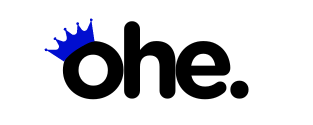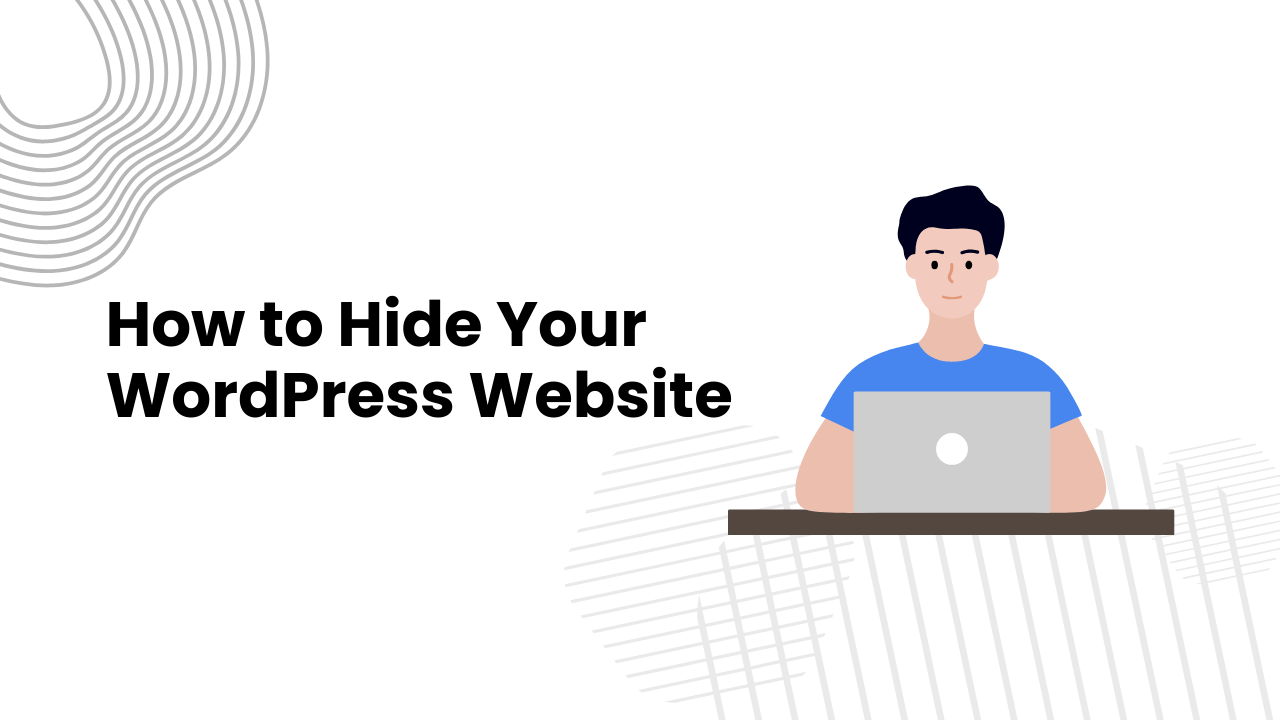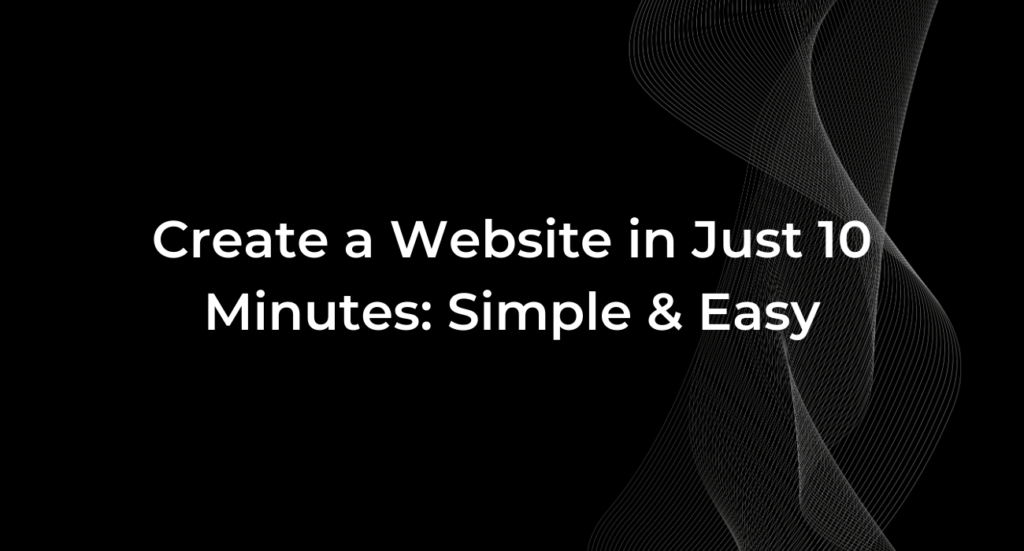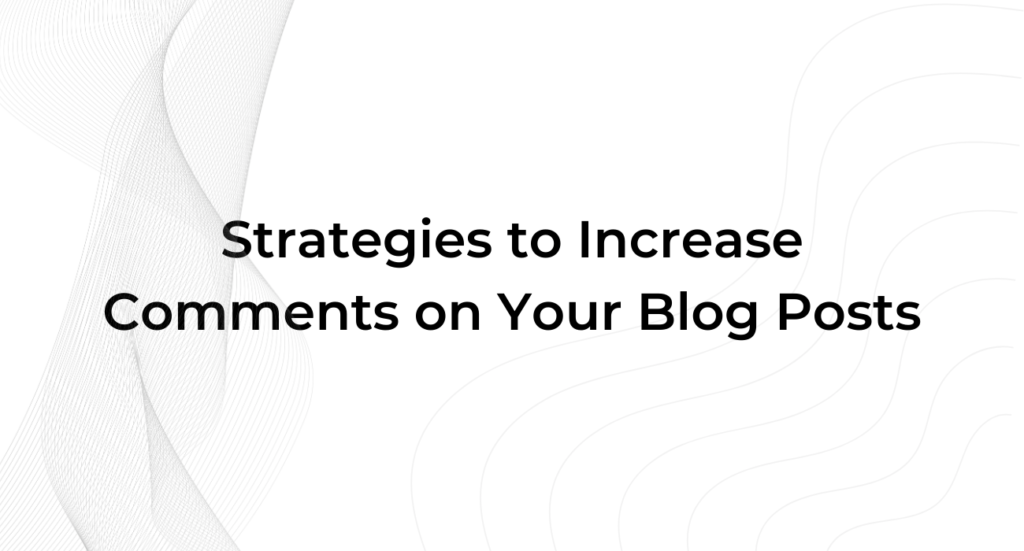Are you worried about turning visitors away while making changes to your WordPress website? How to hide my WordPress site during editing myself?
Keeping your site hidden during edits can prevent this issue. This guide offers concrete steps to maintain privacy while your site undergoes transformation.
We’ll cover how to use maintenance mode, enable password protection, manage access through IP allowlisted, use staging environments, and leverage plugin options for maximum control. These tools will help you secure your content while editing without affecting the site’s professionalism or functionality.
Understanding the Importance of Hiding Your WordPress Site During Editing
When developing a WordPress site, it’s crucial to keep it hidden until it’s polished and ready for public viewing. Making your site private during the building phase helps avoid giving visitors a negative first impression. It also protects sensitive data. Keeping the editing process confidential allows you to experiment, refine, and ensure everything is in place before making it live.
Reasons to Keep Your Site Private During Development
Keeping your WordPress site private during development is essential. This stage often contains placeholders, incomplete code, and unstyled elements that could confuse visitors and harm your brand’s reputation. Accidental indexing by search engines can also lead to SEO issues, affecting your rankings before the site is ready.
A private site allows a secure space for testing new features without external disruptions. This environment fosters creativity and ensures the final product is polished and ready for public critique.
Risks of an Unfinished Site Being Public
Making an unfinished WordPress site public comes with several risks. Public directories may become vulnerable to malware, compromising security and integrity. Exposing an incomplete site might also damage your professional reputation. Clients could see the unfinished product and make negative judgments about your skills or attention to detail, which can impact future opportunities.
Advantages of a Confidential Editing Process
Working on a hidden WordPress site has several advantages. It provides the freedom to make changes without public scrutiny. You can fully craft the user experience and iterate on designs until they meet your standards. The confidentiality ensures that the site remains secure, protecting both your work and any sensitive information involved.
Methods to Hide Your WordPress Site During Editing
There are multiple methods to hide your WordPress site during development, each with its own advantages.
Here are some of the most effective techniques:
Maintenance Mode Plugins
- Step 1: Install a maintenance mode plugin like “Coming Soon Page & Maintenance Mode” by SeedProd or “WP Maintenance Mode” from the WordPress plugin directory.
- Step 2: Activate the plugin from your WordPress dashboard.
- Step 3: Customize the maintenance page to include a message that matches your brand’s voice, informing visitors about the ongoing work.
- Step 4: Enable maintenance mode to hide the site from visitors while you work behind the scenes.
- Step 5: Once editing is complete, disable maintenance mode to make the site publicly accessible again.
Password Protection
- Step 1: Access your hosting control panel or WordPress dashboard.
- Step 2: To protect your entire site, use your hosting control panel to set up password protection for specific directories via .htaccess. This will prompt users for authentication before allowing access.
- Step 3: For protecting individual pages, use the built-in WordPress feature to make them ‘Private’ or ‘Password Protected.’ You can do this by navigating to the page settings and selecting the appropriate visibility option.
- Step 4: Set a strong, unique password to ensure your site remains secure during development.
- Step 5: Test the password-protected pages or directories to verify they are properly restricted.
Staging Environments
- Step 1: Choose a hosting provider that offers a one-click staging solution, or install a plugin like “WP Staging” if your hosting doesn’t provide this feature.
- Step 2: Create a staging site, which is an exact replica of your live website.
- Step 3: Use the staging environment to make and test changes. This ensures that you can troubleshoot issues without affecting the live version.
- Step 4: Collaborate with your team to review and finalize edits in the staging environment.
- Step 5: Once testing is complete and you are satisfied with the changes, push the updates from the staging environment to the live site.
IP Allowlisted
- Step 1: Access your hosting control panel and navigate to the security settings.
- Step 2: Locate the IP allowlisted or access control option.
- Step 3: Add the trusted IP addresses that need access to the site. These should include only specific team members or stakeholders who need to view the site during development.
- Step 4: Save the changes to apply the IP restrictions.
- Step 5: Test the access from different IP addresses to make sure only the allowlisted IPs can view the work-in-progress version.
Modifying robots.txt
- Step 1: Access your site’s root directory through your hosting control panel or FTP client.
- Step 2: Locate and open the robots.txt file.
- Step 3: Add directives to block search engines from indexing specific parts of your site. For example, add “Disallow: /” to block all pages during development.
- Step 4: Save the changes to the robots.txt file.
- Step 5: Alternatively, add a “noindex” tag to individual pages that should remain hidden. Use an SEO plugin like Yoast to do this easily.
- Step 6: Test the settings to ensure search engines are blocked from indexing your site until it’s ready.
Preventing Search Engines From Indexing Your Site
Preventing search engines from indexing your site during development is crucial.
Below, we explain how to adjust visibility settings, modify the robots.txt file, use the ‘Discourage Search Engines‘ feature, and verify your site is hidden from search engines.
Using ‘Discourage Search Engines‘ Feature:
- Step 1: Log in to your WordPress dashboard.
- Step 2: Go to ‘Settings’ and click on ‘Reading’.
- Step 3: Scroll down to find the ‘Search Engine Visibility’ section.
- Step 4: Check the box labeled ‘Discourage search engines from indexing this site’.
- Step 5: Click ‘Save Changes’. This ensures that search engines do not index your site until it’s ready for launch.
Frequently Asked Questions
Why should I hide my WordPress site during edits?
Hiding your WordPress site during updates preserves user experience, prevents access to unfinished changes, and protects your reputation.
How do I prepare my site for maintenance mode?
Back up your data, notify users in advance, and set up a temporary maintenance page to inform visitors.
Can I use a password to limit site access?
Yes, you can use password protection through .htaccess or CMS settings to limit access.
What does allowlisted IP addresses do for my site privacy?
Allowlisted IP addresses restricts access to approved users only, enhancing privacy and security.
How do I stop search engines from indexing my site during edits?
Use the robots.txt file, ‘noindex’ tags, or visibility settings in WordPress to stop search engines from indexing your site.
Conclusion
Concealing your WordPress site during editing is vital for maintaining security, SEO rankings, and your professional image. Use maintenance mode, password protection, IP allowlisted, and a staging environment to keep your site private during development. Properly configure visibility settings, modify robots.txt, and use ‘noindex’ tags to prevent search engine indexing. These practices ensure a smooth, secure, and polished public launch for your website.