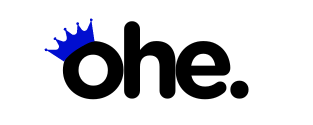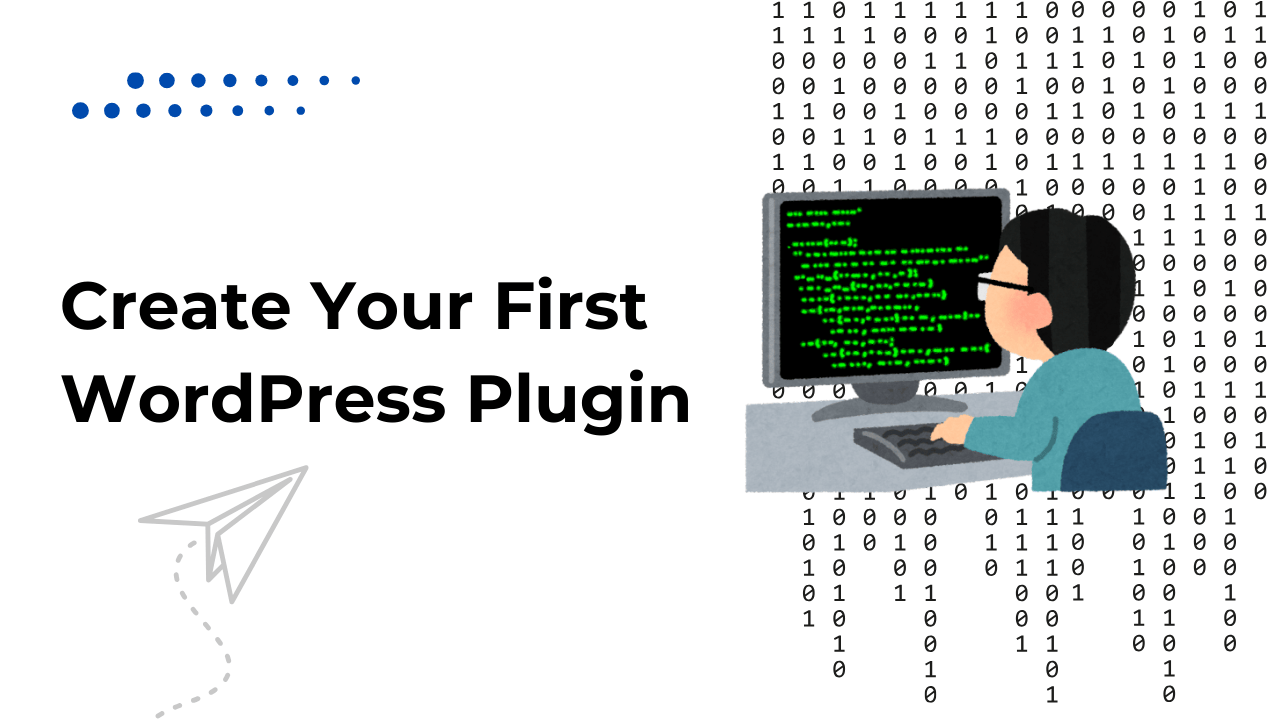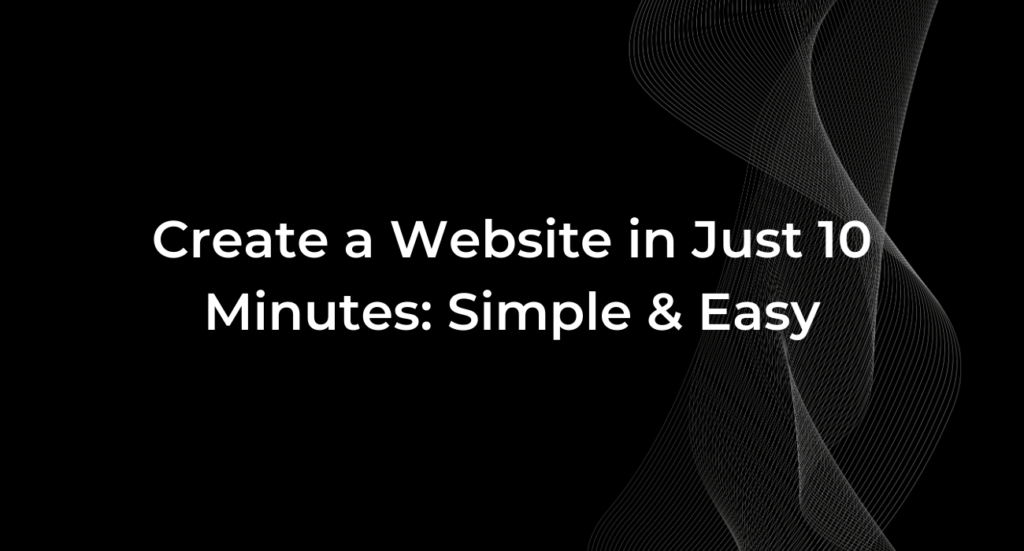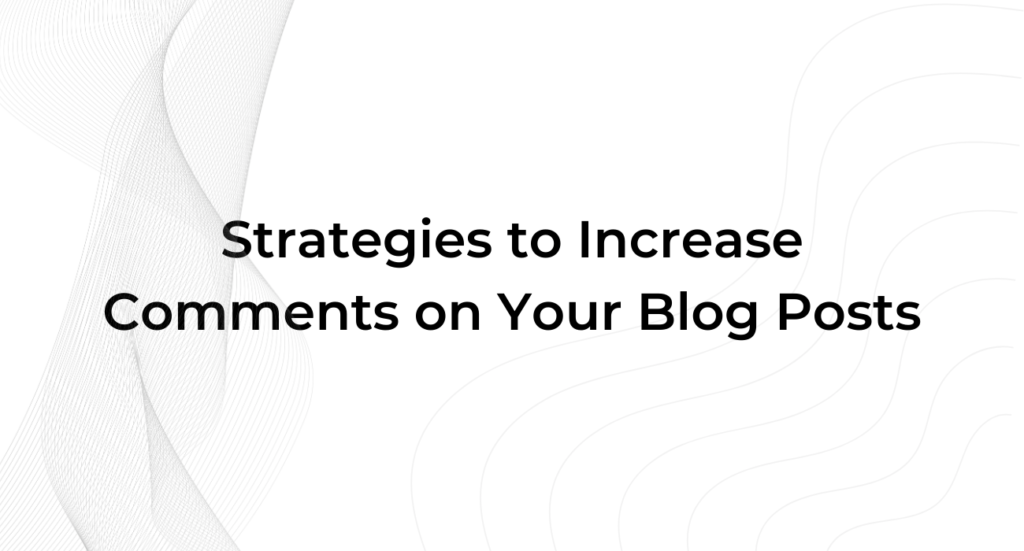Are you ready to take your WordPress skills to the next level? Creating your first WordPress plugin might sound like a daunting task, but it doesn’t have to be.
With this guide, you’ll learn the essential steps to develop a simple yet functional plugin, empowering you to enhance your website or even share your creativity with the WordPress community. This comprehensive tutorial will guide you through the process, from setting up your development environment to writing your first lines of PHP code.
Not only will you learn the basics, but you’ll also gain insights into best practices and advanced features that can make your plugin more robust and versatile. Whether you are a beginner or someone looking to expand your WordPress knowledge, this guide is designed to set you on the right path.
Let’s get started!
Why Create a WordPress Plugin?
WordPress plugins are powerful tools that allow you to extend the capabilities of your website without modifying the core WordPress files. By creating your own plugin, you can:
- Customize functionality to meet your specific needs, making your website truly yours.
- Add new features without altering your theme, ensuring that your modifications remain intact even after theme updates.
- Contribute to the WordPress community by solving problems others might face and helping improve the overall ecosystem.
- Monetize your work, potentially turning your plugin into a revenue source by offering premium versions or selling custom features.
Whether you need a small tweak or a major feature, a custom plugin is often the most effective solution. Instead of relying on multiple plugins that might not do exactly what you need, creating your own allows you to have full control and keep your website lightweight and efficient.
Getting Started: What You Need to Know
Before you create your first WordPress plugin, it’s essential to have a basic understanding of PHP and how WordPress works. Don’t worry—you don’t need to be a coding expert. A solid foundation in HTML, CSS, and a willingness to learn will go a long way. Learning by doing is one of the best approaches to expert plugin development. You will make mistakes, but each mistake is an opportunity to learn and improve.
Setting Up Your Development Environment
- Local Server Setup: Start by installing a local development environment, such as XAMPP, WAMP, or Local by Flywheel. This will allow you to test your plugin in a safe, offline environment without affecting a live site. Setting up a local server is a critical first step because it gives you the freedom to experiment without risk.
- Create a Plugin Directory: Navigate to the
wp-content/pluginsdirectory in your local WordPress setup. Create a new folder with your plugin’s name, likemy-first-plugin. This folder will hold all the files related to your plugin, keeping it organized and easy to manage.
Building the Foundation of Your Plugin
1. Create the Main Plugin File: Inside your plugin directory, create a file named my-first-plugin.php. This will be the main entry point for your plugin.
2. Add Plugin Header: The plugin header tells WordPress basic information about your plugin. It is crucial because, without it, WordPress won’t recognize your plugin.
<?php /* Plugin Name: My First Plugin Plugin URI: http://example.com Description: A simple plugin to demonstrate the basics. Version: 1.0 Author: Your Name License: GPL2 */The header includes the plugin name, description, version, author, and license information. This data helps users understand what your plugin does and who created it.
3. Write Your First Function: Start small by adding a function that displays a simple message in the WordPress footer. This is a great way to see immediate results from your work.
function my_first_plugin_footer_text() { echo "<p style='text-align: center;'>Hello from My First Plugin!</p>"; } add_action('wp_footer', 'my_first_plugin_footer_text');By using the wp_footer action, you are hooking your function into the WordPress footer. This means your message will appear at the bottom of every page, making it easy to verify that your plugin is working.
4. Activate Your Plugin: Go to the WordPress admin panel, find your plugin under Plugins, and click Activate. Once activated, visit your website to see your new footer message in action.
Adding More Features: Hooks, Filters, and Shortcodes
- Hooks and Filters: WordPress hooks (
add_action()andadd_filter()) allow you to “hook into” the core and make changes without altering the core files. For example, you can add a custom widget or modify how content is displayed. Understanding hooks and filters is essential for making your plugin flexible and extendable. - Shortcodes: Shortcodes make it easy for users to add custom content by typing a simple code. You can create shortcodes to embed unique features anywhere on your site, providing versatility for the end-user. For example, you could create a shortcode to display a custom form or a list of recent posts.
- Admin Pages: Use the WordPress settings API to add custom settings pages for your plugin, giving users control over its features. Admin pages are essential if you want to allow users to configure options, making your plugin more dynamic and user-friendly.
Best Practices for Plugin Development
Creating a WordPress plugin involves more than just writing code. To ensure that your plugin is user-friendly and compatible with the WordPress ecosystem, follow these best practices:
- Use Namespaces or Prefixes: This helps avoid conflicts with other plugins. For example, prefix functions with
my_first_plugin_. This simple step can save you a lot of trouble when multiple plugins are installed on a single WordPress site. - Sanitize Inputs: Always validate and sanitize data to prevent security vulnerabilities. For example, use functions like
sanitize_text_field()to clean up user inputs before saving them to the database. - Follow Coding Standards: Adhering to WordPress coding standards ensures your code is clean, readable, and maintainable. It also makes it easier for others to understand and contribute to your plugin if you decide to share it publicly.
- Document Your Code: Adding comments to your code helps both you and others understand what each function does, making maintenance easier down the road.
Roadmap: Step-by-Step to Building a Complete WordPress Plugin
Plan & Set Up: Week 1
- Research the functionality you want to add. Look at similar plugins to understand what features are useful.
- Set up your local development environment and familiarize yourself with basic PHP syntax if you haven’t already.
Write Basic Plugin Code: Week 2
- Create the plugin directory and main file.
- Write simple functions using actions and filters. Test these functions thoroughly to ensure they work as expected.
Expand Features: Week 3-4
- Add a settings page to make your plugin customizable.
- Implement shortcodes for more versatility, allowing users to easily insert functionality without touching code.
Test & Debug: Week 5
- Test across different browsers and WordPress versions. Make sure there are no compatibility issues.
- Use tools like Query Monitor for debugging and performance optimization. Debugging is a crucial step to catch potential errors and ensure your plugin runs smoothly.
Week 6: Documentation & Submission
- Write a clear
readme.txtfile that explains what your plugin does, how to install it, and any other relevant information. This documentation will help users understand how to use your plugin effectively. - Submit to the WordPress Plugin Directory if desired. This will make your plugin available to millions of WordPress users worldwide.
Common Beginner Challenges and How to Overcome Them
- Debugging Errors: Use the WordPress debug mode by adding
define('WP_DEBUG', true);in yourwp-config.phpfile. Debugging can help you pinpoint errors and understand why your code isn’t working as expected. - Avoiding Conflicts: Always use unique prefixes for functions and variables to prevent conflicts with other plugins. Naming collisions are one of the most common causes of plugin errors, so be diligent about this practice.
- Security: Ensure that any data input is sanitized and validated to protect against malicious code injections. Security is paramount, especially if your plugin allows user input or interacts with the database.
Publishing Your Plugin
Once you have thoroughly tested your plugin, you can publish it in two ways:
- WordPress Plugin Repository: Follow WordPress guidelines and submit your plugin for review. The review process ensures that your plugin meets quality and security standards before being made available to the public.
- Sell Your Plugin: You can monetize your plugin by selling it on platforms like CodeCanyon or through your own website. Offering premium features can be a great way to generate income, especially if your plugin solves a common problem.
FAQs About Creating a WordPress Plugin
Do I Need to Be a PHP Expert?
No, a basic understanding is sufficient, but you should be willing to learn and practice. Over time, you’ll become more comfortable with PHP and WordPress functions.
How Long Does It Take to Create a Plugin?
A simple plugin can be built in a few days, but more advanced plugins may take weeks or even months. The timeline depends on the complexity of the features you want to include.
Can I Make Money From My Plugin?
Yes, you can monetize your plugin by offering premium versions or selling it through various platforms. Many developers offer a free version with basic features and charge for a pro version with more advanced options.
Final Thoughts
Creating your first WordPress plugin is an exciting journey that opens up a world of customization and creativity. Whether you’re building a plugin for personal use, to contribute to the WordPress community, or to sell commercially, the process can be highly rewarding. Take it one step at a time, and remember that each line of code you write gets you closer to expert WordPress development.
Don’t be afraid to make mistakes, as each one is an opportunity to learn something new. The WordPress community is vast, supportive, and full of resources to help you along the way. Engaging with other developers, asking questions, and sharing your own experiences will accelerate your growth and inspire new ideas.
Ready to get started?
Start with something simple and grow your skills over time. The WordPress community is vast, supportive, and always open to new ideas—your contribution could be next!
By building your first plugin, you’ll not only learn about WordPress development but also gain a deeper understanding of how the platform works, ultimately empowering you to create more complex and impactful solutions.